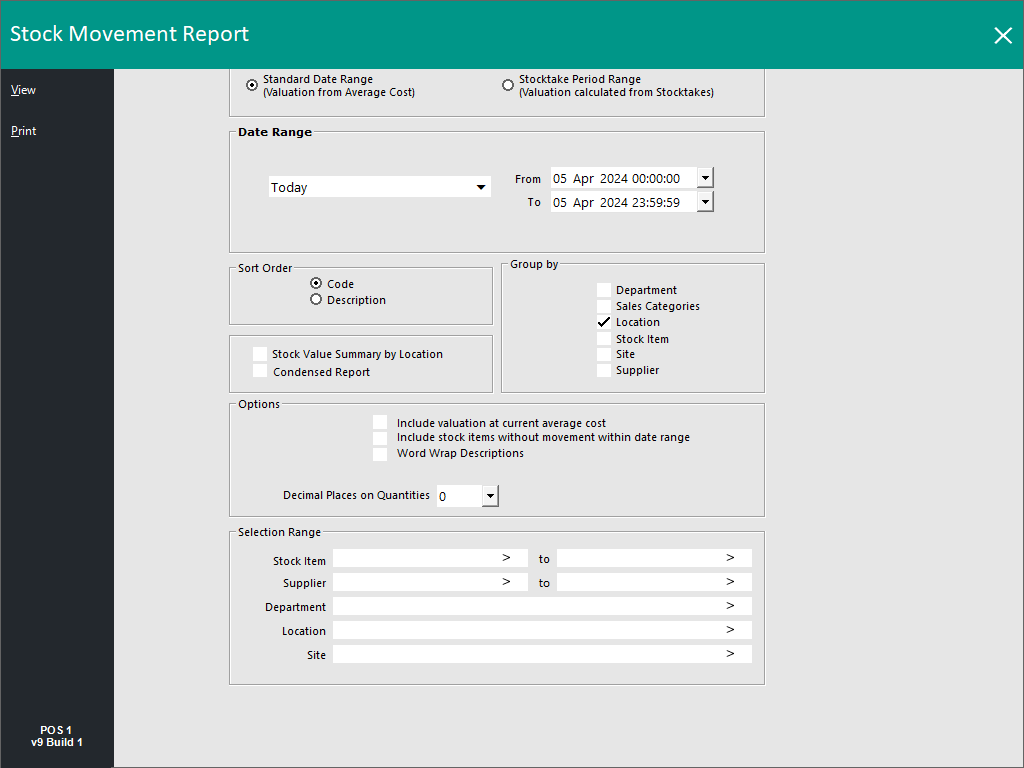Open topic with navigation
You are here: Reports > Stock Control
Stock Control
The Stock Control group has eleven reports that are available which are:
Tip!
The End of Day Time, First Day of Week, Start of Financial Year and Sessions/Session Times can all be customised in Idealpos which will affect the date range (From/To) that's used when using any of the pre-defined periods in the Date Range option.
The locations in Idealpos where these settings can be customised are summarised below:
End of Day time - Back Office > Setup > Global Options > General > End of Day.
First Day of Week - Back Office > Setup > Global Options > General > First Day of Week.
Start of Financial Year - Back Office > Setup > Global Options > Miscellaneous > Start of Financial Year
Sessions - Back Office > Setup > Global Options > Restaurant > Sessions - Only session names and times that have been configured will appear as an available period in the reports that support the selection of a session.
Return to top
Stock Movement
This report gives the following options:
- Range Selection – Standard Date Range, Stocktake Period Range
- Date Range
- Sort Order – Code, Description
- Group By – Department, Sales Categories, Location, Stock Item, Site, Supplier
- Options – Stock Value Summary by Location, Condensed Report, Include Valuation at Current Average Cost, Include Stock Items Without Movement Within Date Range, Word Wrap Descriptions, Decimal Places on Quantities
- Selection Range – Stock Item, Supplier, Department, Location, Site
This report will detail all the possible movements recorded for each stock item in the selected date range.
Return to top
Stock Transaction
This report will give you the following options:
- Date Range
- Group By – Stock Item, Location
- Type Option – Sales, Manual Variance, Transfer, Manufactured, Variance, Invoices, Write Off
- Selection Range – Code, Description, Department, Location
This report provides a detailed list of stock transactions that have been performed.
Return to top
Stock Valuation
This report will give you the following options:
- Sort Order – Code Description
- Group By – Department, Sales Category, Supplier, Location
- Options – Cost Price for Valuation (Average Cost, Last Cost, Standard Cost, Selling Price), Negative Stock Levels Only, Layby Levels Only, Valuation Includes Laybys, Summary (available only when Group by Department, Sales Category or Location is selected)
- Selection Range – Code, Description, Supplier, Department, Location
Calculates stock level multiplied by costs price to total the valuation of stock.
Return to top
Stock Levels by Location
This report will give you the following options:
- Sort Order – Code, Description
- Group By – Department, Supplier
- Options – Location Selection, Show Value for Each Location, NOT Show Zero Quantity Items, Hide Cost Prices
- Selection Range – Code, Description, Department, Supplier, Attributes
This report will show the current stock levels for the stock items in the corresponding locations.
Return to top
Stock Transfers
This report will give you the following options:
- Date Range
- Sort Order – Code, Description
- Group By – Department, Location
- Report Type – Transactions
- Options – Show Cost, Hide Items (only when ‘Transactions’ Report Type selected)
- Selection Range – Code, Description, Department, Location
This report will detail the transfers between the locations.
Return to top
Stock Write-Offs
This report will give you the following options:
- Date Range
- Sort Order – Code, Description
- Group By – Department, Location, Sales Category
- Selection Range – Code, Description, Department, Location
This report will detail any stock write offs that have been performed.
Return to top
Write-Off Category
This report will give you the following options:
- Date Range
- Group By – Location
- Selection Range – Code, Description, Location
This report will display the write off categories and the value written off for each.
Return to top
Re-Order
This report will give you the following options:
- Sort Order – Code, Description
- Group By – Department, Supplier, Location
- Options – Use Supplier Stock Codes, ReOrder Forms, Show All Items, Manufactured Items
- Selection Range – Code, Description, Department, Supplier, Location
This report is used in conjunction with par levels to help maintain a set level of stock.
Return to top
Stock Ordered
This report will give you the following options:
- Date Range – Order Date, Delivery Date.
- Sort Order – Code, Description.
- Group By – Delivery Date, Location, Supplier.
- Options (these are available on Non-Head Office/Non-Site Management systems) – Show Outstanding Items Only, Consolidate Items, Condensed Order List, Consolidate Site Items (Only available with HO & SM modules), Show Ordered, Show Quantity x4, Outstanding, Show Cost, Decimal Places on Quantities).
- Options (these are available on Head-Office/Site management systems) – Show Outstanding Items Only, Consolidate Items, Condensed Order List, Consolidate Site Items, Show Ordered, Show Quantity x4, Outstanding, Show Cost, Decimal Places on Quantities.
- Selection Range – Code, Description, Department, Supplier.
This report will show details of the stock that has been ordered.
Return to top
Price Changes
This report will give you the following options:
- Date Range
- Sort Order – Code, Description
- Group By – Department, Supplier
- Options – Change % Threshold, Selling Price Changes, Cost Price Changes
- Selection Range – Code, Description, Department, Supplier
This report will detail the stock items that have had price changes.
Return to top
Stock Totals by Week
This report will give you the following options:
- Date Range – 4 Weeks to Today, Last 4 Full Weeks, 4 Weeks Last Month, Custom Date. When using a Custom Date, note that the Custom Range is restricted to a month. E.g. Entering 1st January 2024 will auto-populate the To field with 28th January 2024. Modifying the To Date will also auto-adjust the From Date to be 4 weeks prior to the date entered in the To Date.
- Sort Order – Code, Description
- Group By – Department, Supplier, Location, Stock Item, Site.
- Options – Decimal Places on Quantities: 0, 1, 2, 3, 4.
- Selection Range – Stock Item From/To, Supplier From/To, Department, Location, Site.
This report will display the following details as per the example screenshot below:
- Stock Item Code
- Stock Item Description
- Opening Stock Level of each Stock Item at the start of the period.
- Each Stock Item's Purchases and Sales for each week, shown as figures specific for each Week.
- Other Movement - Any other types of Stock Movements that don't fall into the Purchase or Sale type.
- Closing Stock - The closing Stock Level of each Stock Item at the end of the period.
Open topic with navigation